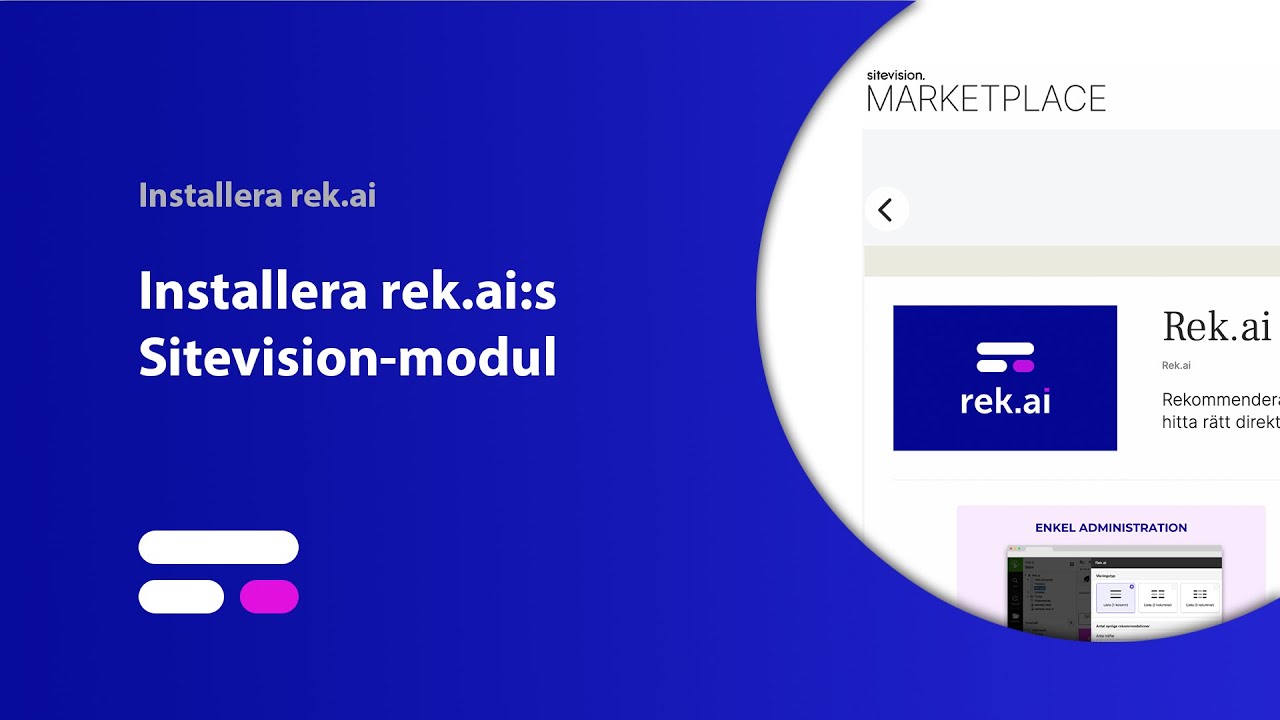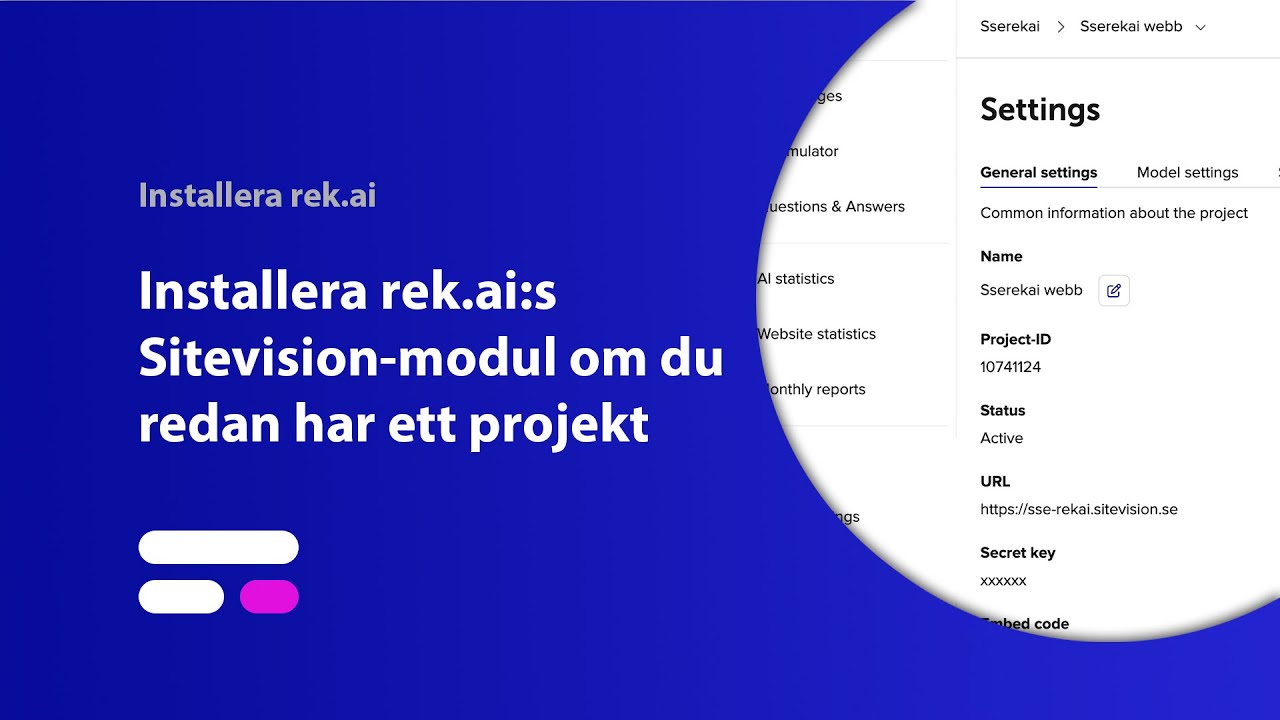Installation of Sitevision module
Create an account
In order to use the rek.ai module, we need to activate a project for you. All you have to do is submit your email address in the form and we will create the project (watch video below).
Add the module to the bottom of the base template content

Verify that the module is in "Gather"- mode
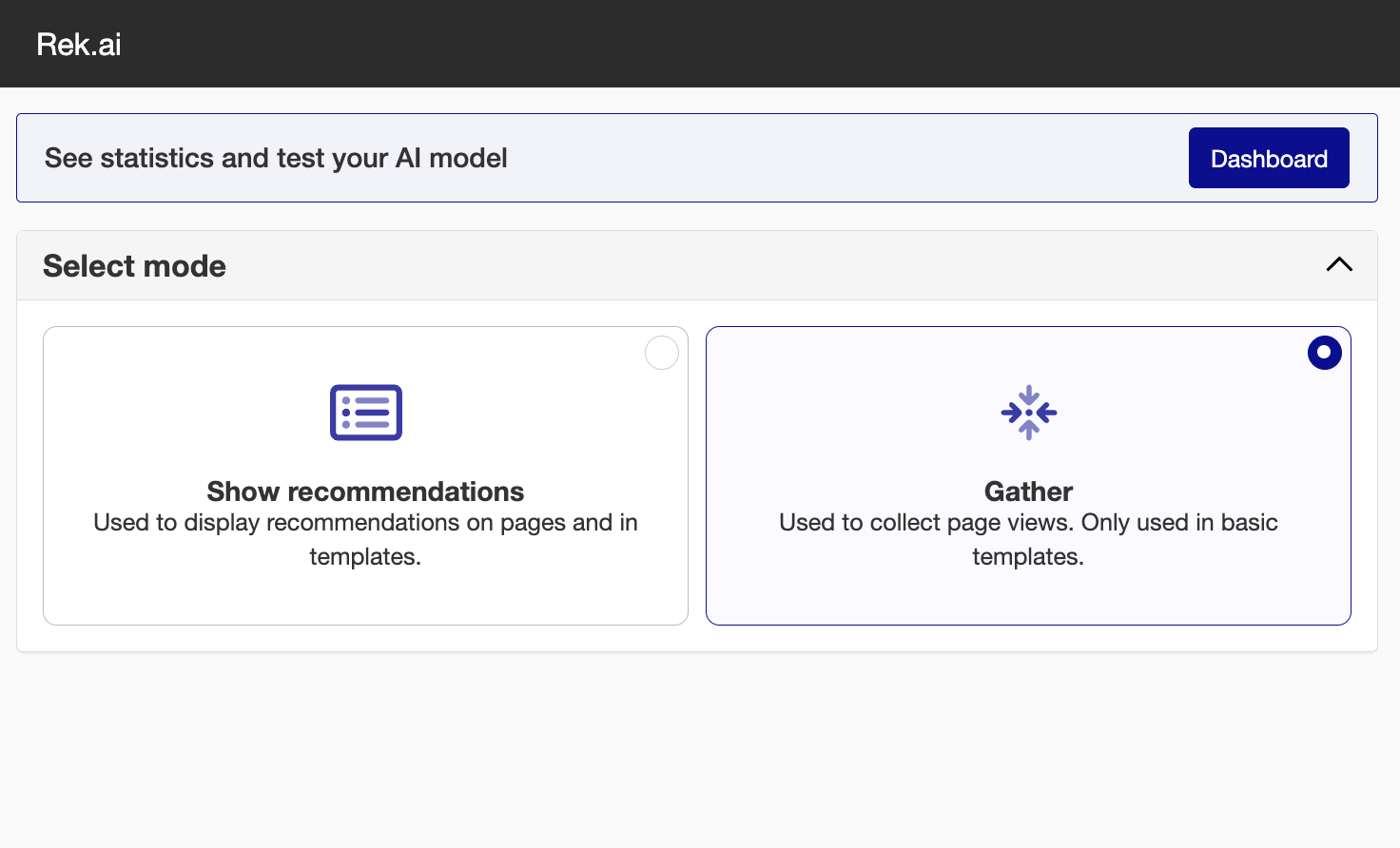
Click OK to save the settings for the module
Publish the template
The construction of your AI model will automatically begin, which takes about 48 hours.
Display recommendations
To display recommendations, you insert the rek.ai module into a template or page. If you added the module to a template, "Display mode" must be activated. When the model is built, the 10 most likely pages for your website will be displayed to the visitor. The recommendation is then created by AI and takes into account a number of (anonymous) parameters that concern you visitors and the outside world.
Read more about how to display recommendations here.
If you already have an account
In your Dashboard (opens in a new tab) you can find your "Project ID" and "Secret key" under Settings.
On Create account in the downloaded rek.ai module, you can select "Already have an account" and fill in these, folllow the steps in the video below.
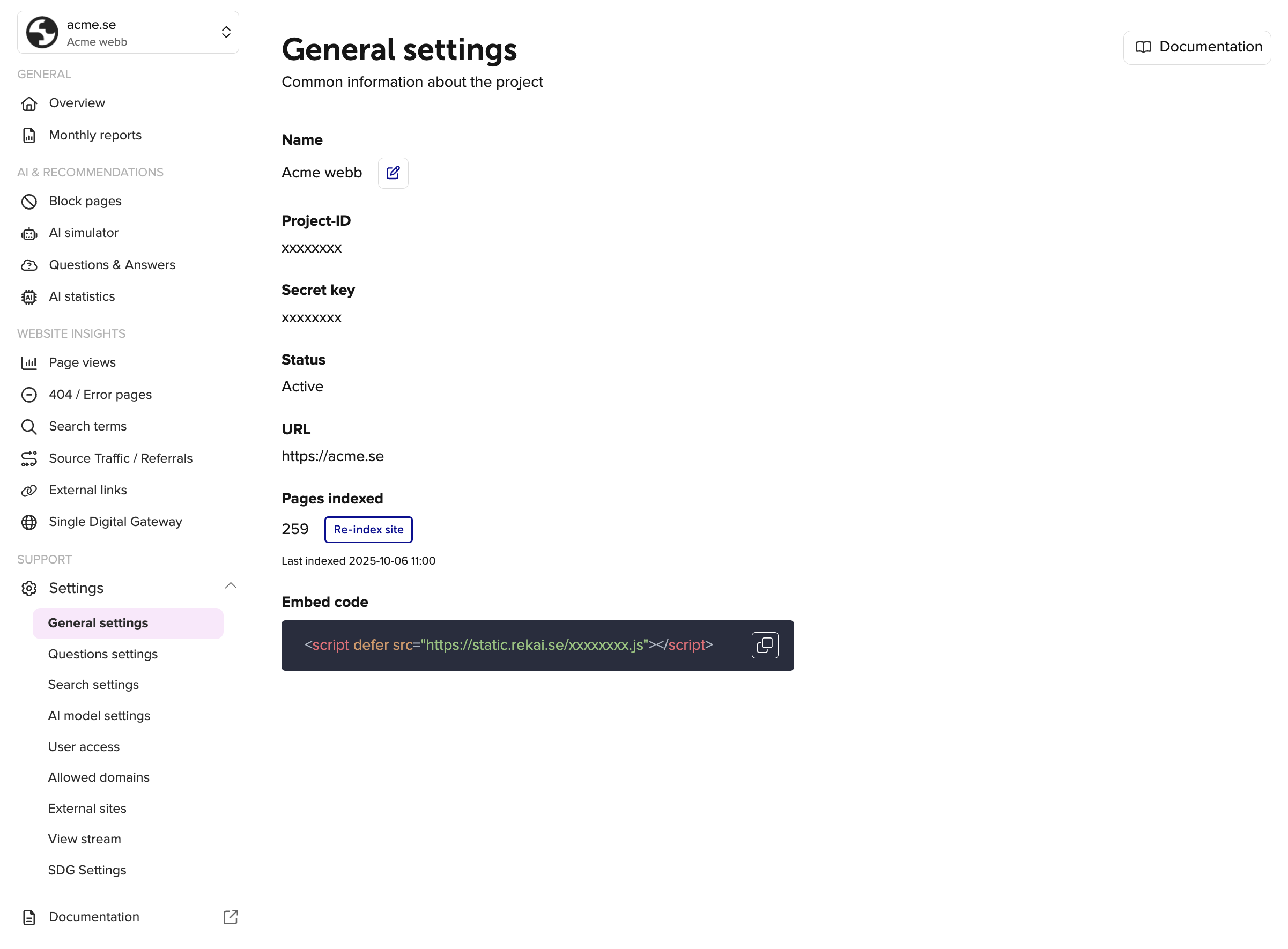
Add the module to the bottom of the base template content

Verify that the module is in "Gather"- mode
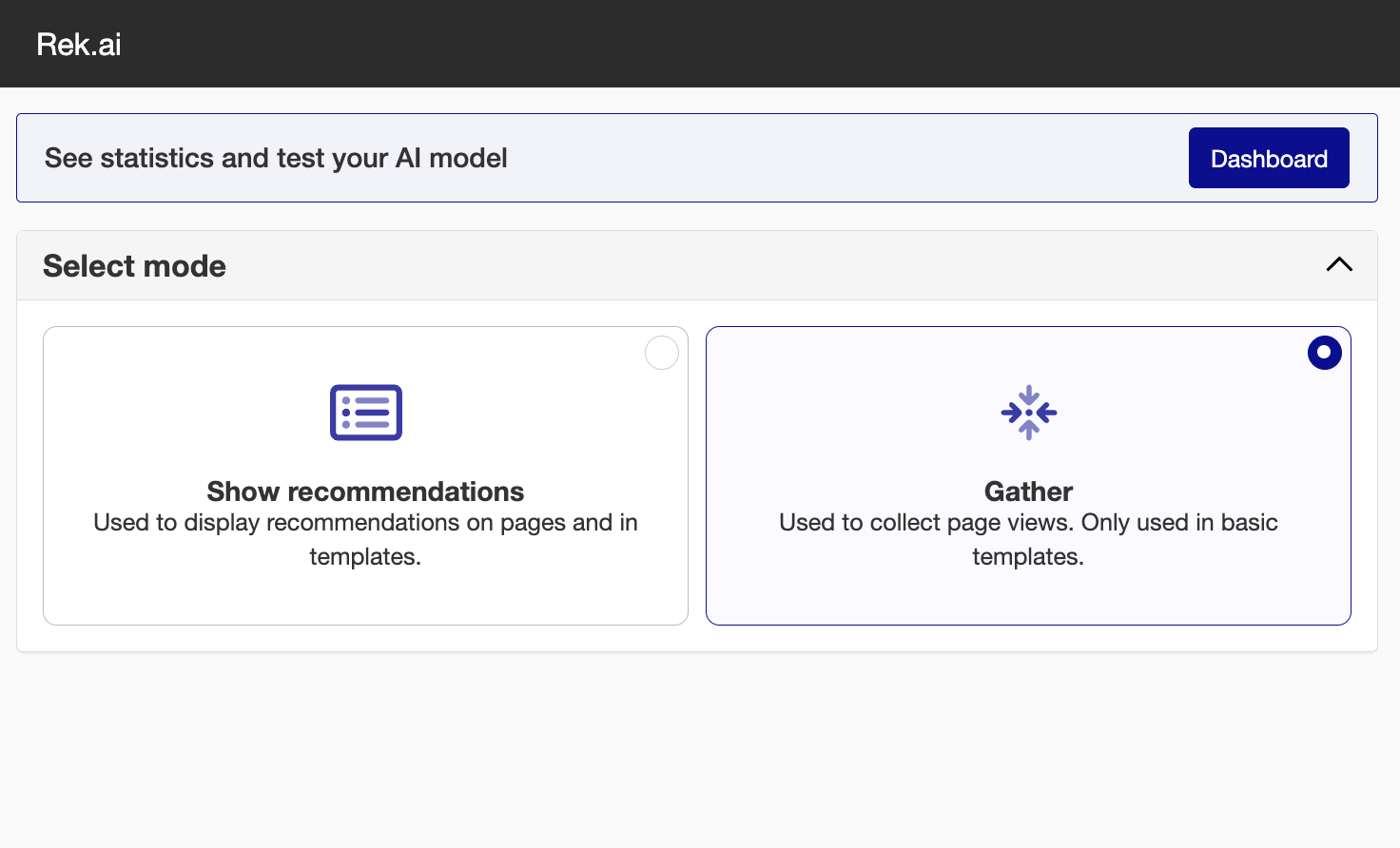
Click OK to save the settings for the module
Publish the template
If you want to re-install the Sitevison module
Add the module to the bottom of the base template content

Verify that the module is in "Gather"- mode
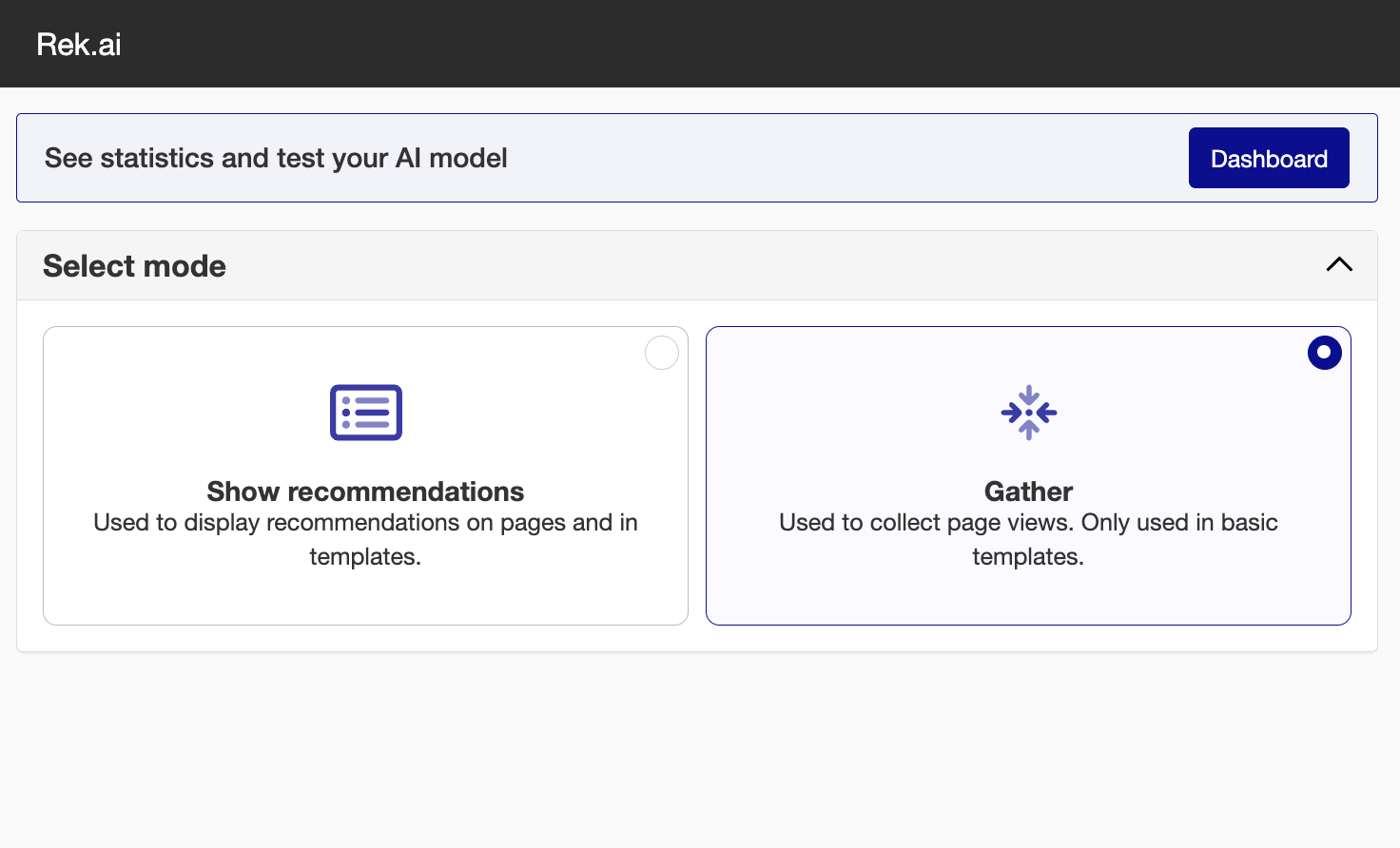
Click OK to save the settings for the module
Publish the template
If running Sitevision on prem
If you have your Sitevision installation on a local server, you will need to open the firewall on the server during the module installation process. Because during the sign up, the server contacts our servers.
So you need to allow this domain in your firewall: https://admin.rek.ai (opens in a new tab)