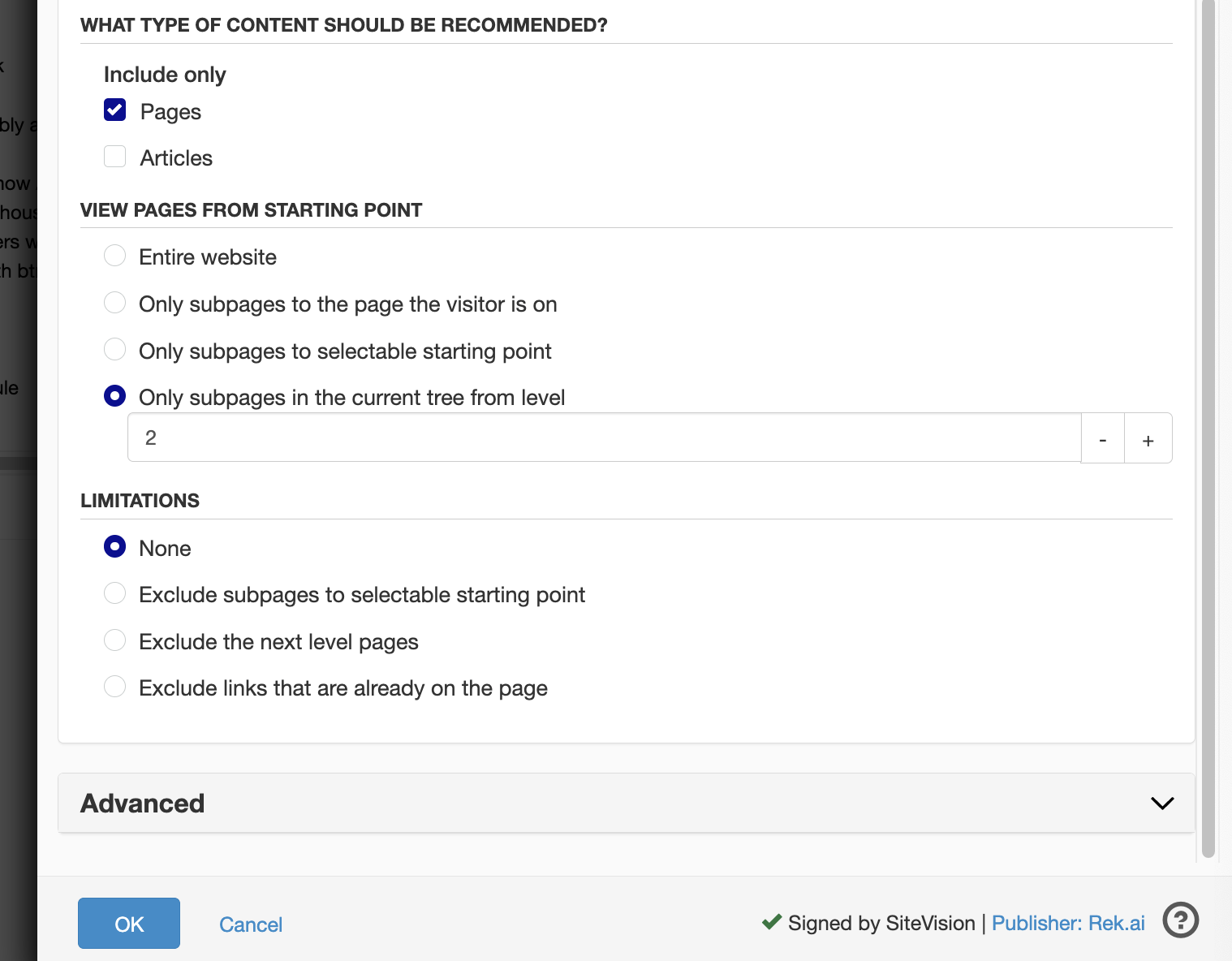User manual for rek.ai module in Sitevision
The following steps are required to install the rek.ai module in your Sitevision environment and getting started with it. If at any time you feel unsure, just contact us and we will be more than happy to help you support@rek.ai.
Installation
Read how to install the module by following this link.
Usage
The rek.ai module is used in the same way as other modules in Sitevision. You can add it to a page, but it is often more advantageous to include it in a template. This allows you, for instance, in the news template, to configure settings suitable for recommending news articles. Below are the settings you can adjust in the module after adding it to a page or a template.
Here is a complete example for how to implement the examples that are in the brochure.
Basic settings
General settings that apply regardless of the display type you choose in the next step:
-
Show header:
By ticking this box, you can choose to have a heading above the recommendations. You can also choose what should be written and which template should be used. -
Number of recommendations:
The field controls the number of recommendations to be printed. This also applies if you use advanced rendering.
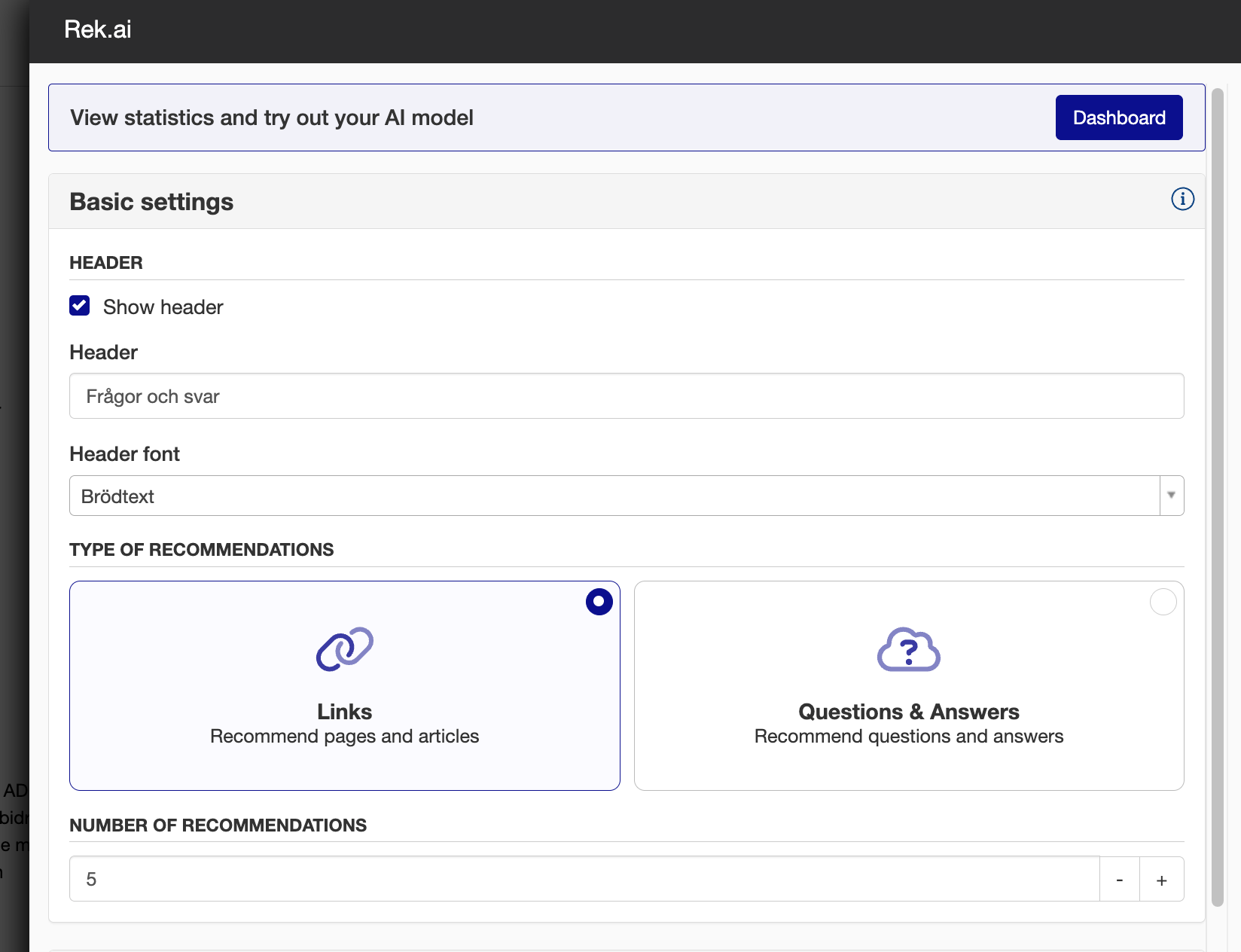
Rendering settings
The rek.ai module has a number of We have several ready-to-use templates that control how the recommendations are displayed to the visitor. By choosing one of the options, you can easily control the appearance.
-
Rounded buttons:
The recommendations are displayed like pills. -
List (1 column):
The recommendations appear in a simple list with the page title linked to the landing page. -
List (2 columns):
The recommendations are displayed in two columns. In mobile view, the columns merge into one column. -
List (3 columns):
The recommendations are displayed in three columns. In mobile view, the columns merge into one column. -
Advanced list:
Advanced list allows you to create a recommendation that includes image, title and lead text. This style is often used to recommend further reading under news articles.
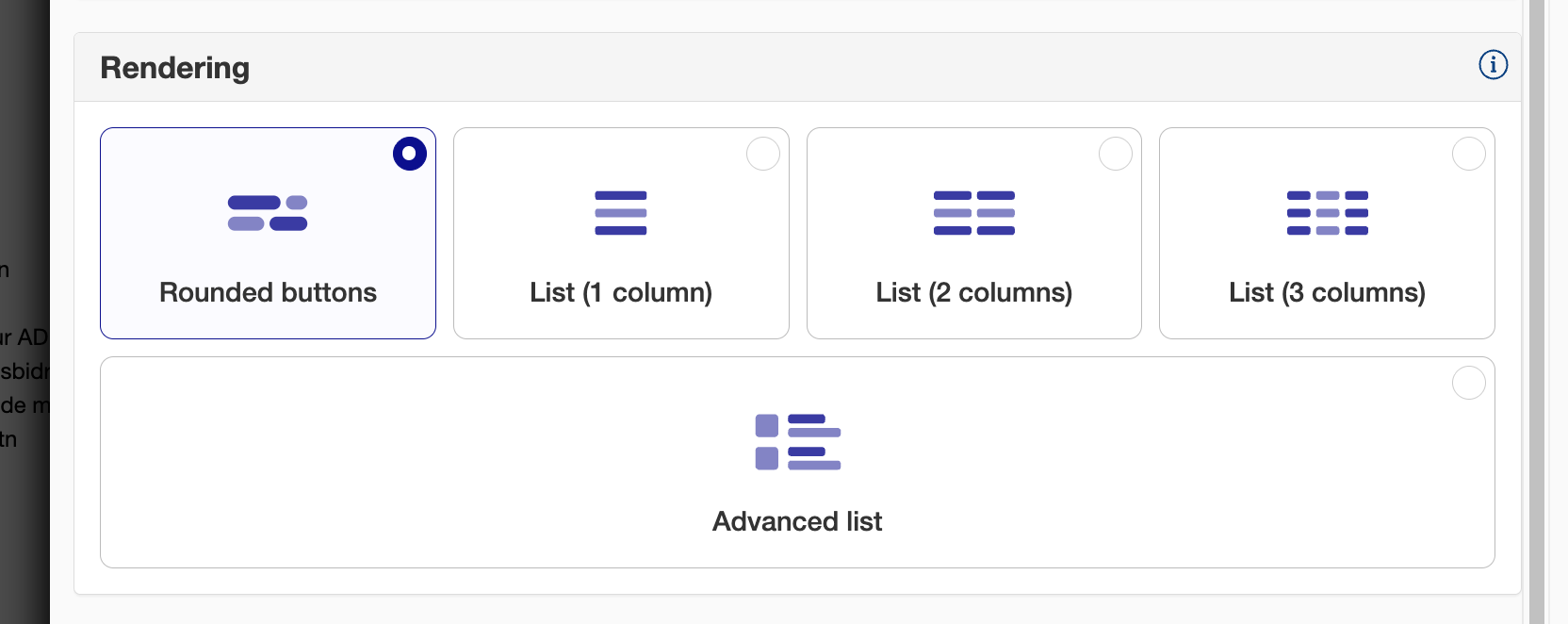
Settings for Advanced list (news recommendations)
-
Columns:
Control whether the recommendations should be printed next to each other. -
Image:
You can choose whether the image that belongs to the recommendation should be displayed or not. You can also choose a default image that is displayed if the article has no image. -
Title:
The title of the page/article is printed using the style selected in this mode. -
Lead text:
If you want the lead text to be printed, tick this box. You can also choose if you want to cut the text after x amount of characters or if you want the entire text to show.
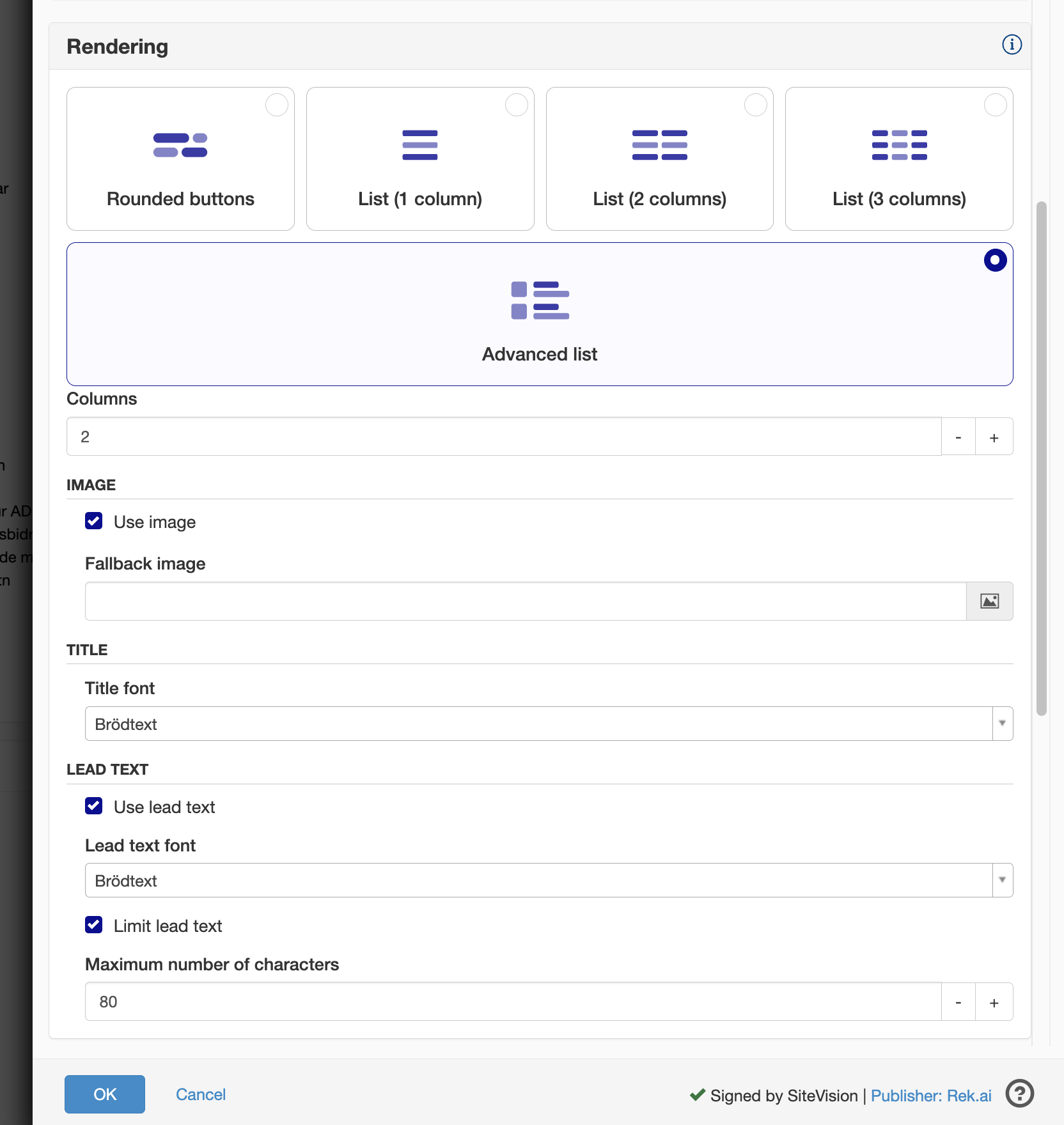
Filter recommendations
Type of content to be recommended
Here you can set whether both pages and articles should be recommended. The system uses ID numbers (4. for pages and 5. for articles) to determine what type of page it is.
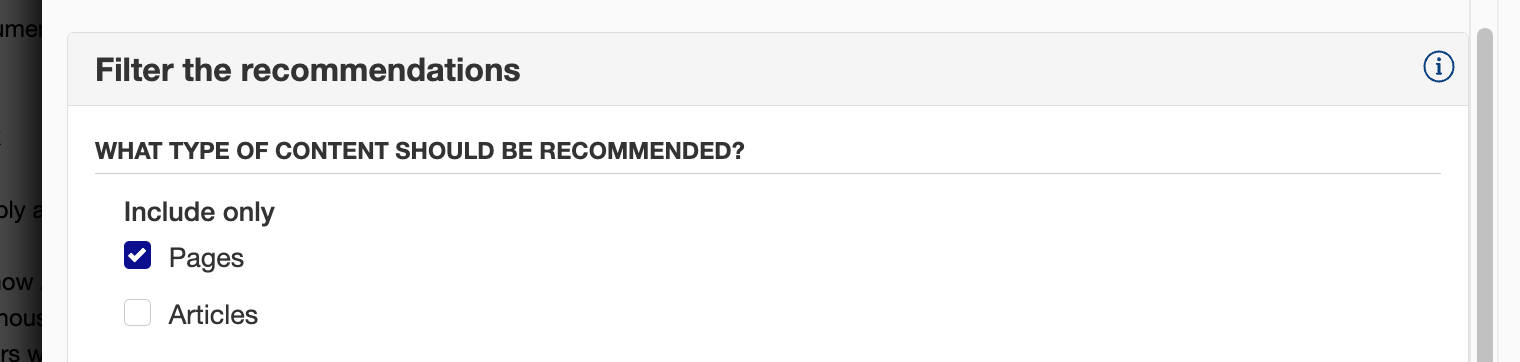
Recommendation source
-
Entire website:
This choice means that the recommendations are taken from all published pages on the website. This is often used on the home page where you want to display recommendations from the entire site. -
Only subpages to the currently visited page:
If you only want to recommend subpages to the section page you are on, you can select this option. This is often used on landing pages to display recommendations further down the tree structure you are currently browsing. For example, if you are on the 'Education' section, with this option, you will only receive recommendations from the 'Education' section. -
Only subpages to a specific starting point:
You can select a page or archive from which only subpages should be recommended. In this way, you can choose to recommend, for example, news from a certain archive on the start page. -
Only subpages in the current website segment from level:
In some cases, you want to recommend from level one in the tree the visitor is in. You can tick the box in this selection. This is most commonly used for recommendations placed at the bottom of a content page where you want to recommend other pages at the same level as the one currently being viewed.

Limitations
You can limit the recommendations so that they do not use a branch of the site. It is also possible to do this globally using the "Block pages" in Dashboard (opens in a new tab). Read more on how to block pages by following this link.
Sites not recommended:
- Home page
- (404) error page
- Link pages
- Template
- Structure object
- Unindexed pages
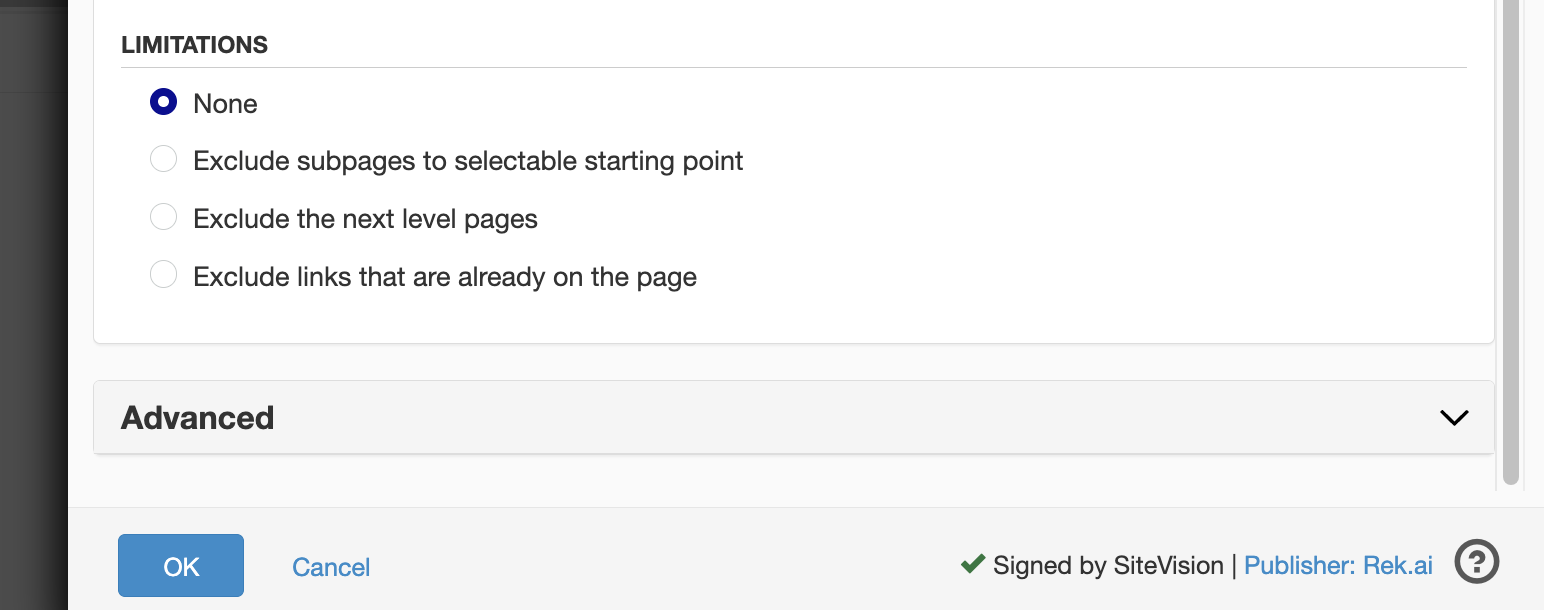
Advanced settings
This field exists so that you have the opportunity to enter more parameters to the recommendation than what the interface offers.
All the parameters available for rek.ai can be used in this field.
For example, if you want to be able to exclude more if a subthread writes, enter this in the field:
data-excludetree="/website-part-1,/website-part-2" (note the comma)
You can also combine multiple parameters in the field by spearing them with a space.
data-allowedlangs="se" data-excludetree="/website-part-1,/website-part-2"
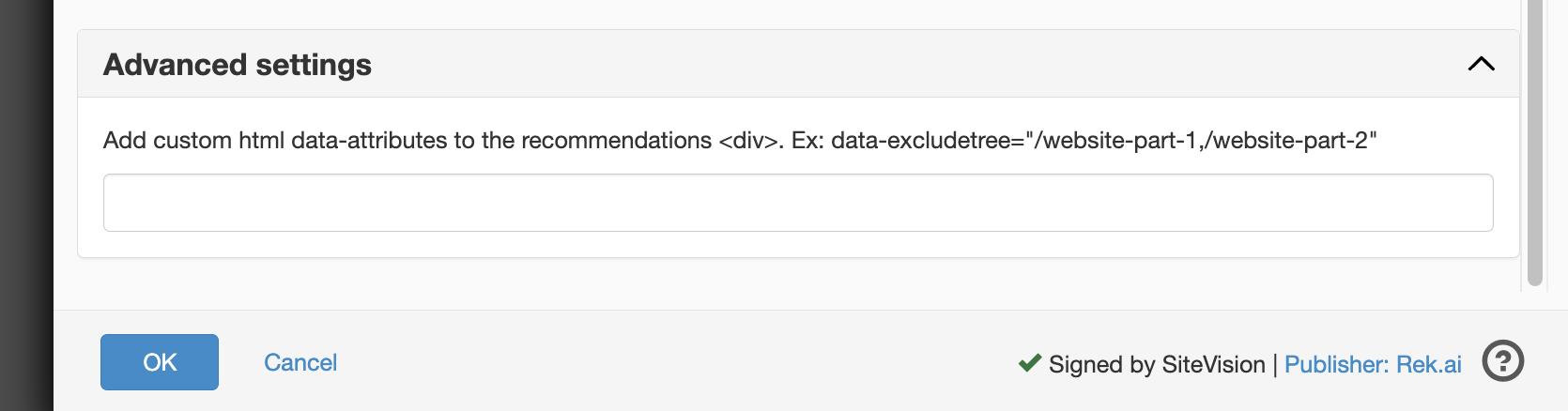
Filter recommendations tutorial Sitevision
Sectionpage
On section pages, we only want to recommend pages, not news articles. Therefore, we select "Pages" under "Include only".
We also only want to recommend pages that are below the section page in the site structure. To achieve this, we enable "Only subpages to the currently visited page".
It may be that we do not want to recommend the pages that come directly below the section page, but only further down the structure. If we want to achieve this we select "Exclude pages on the next level".
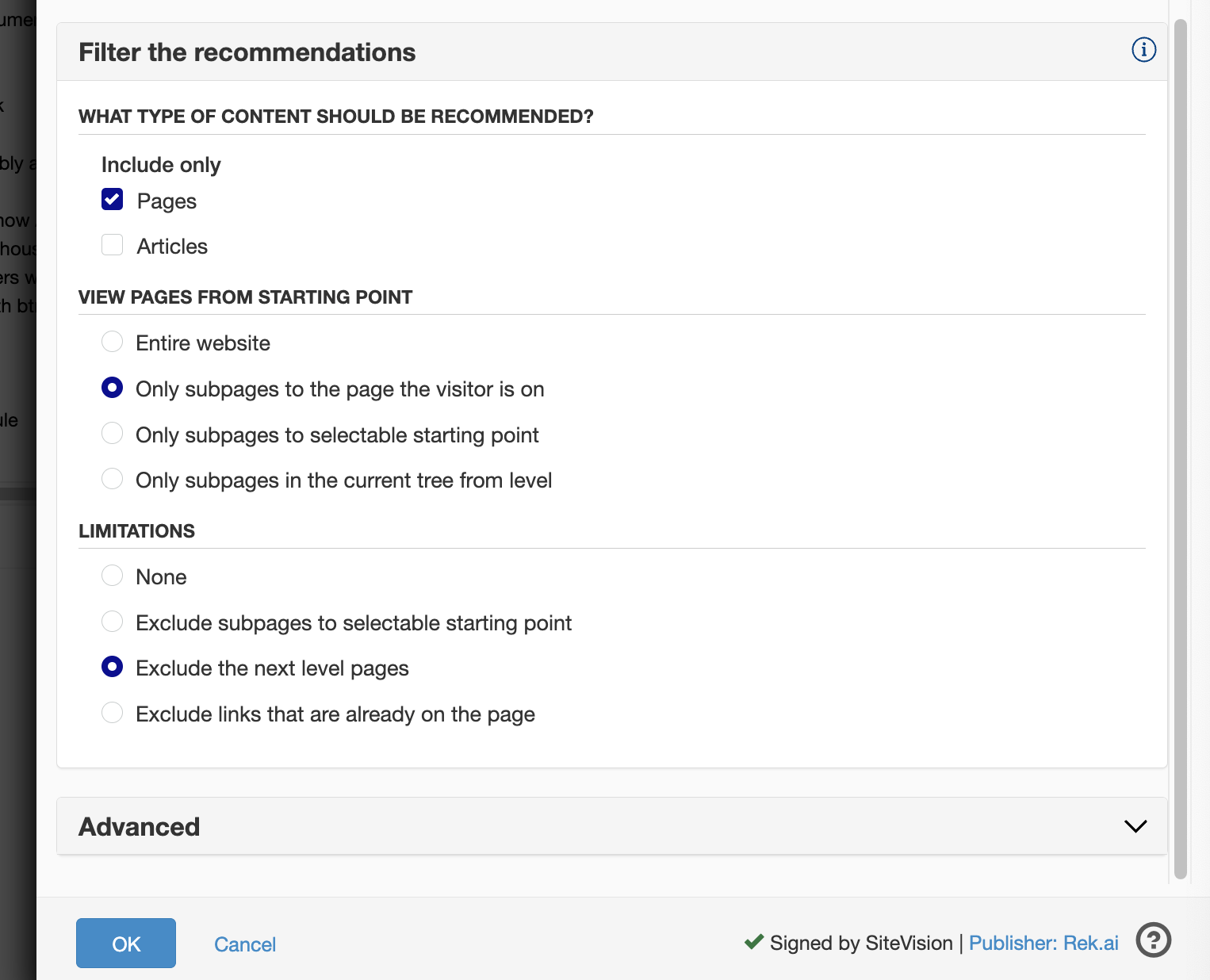
Newsarticle
On news articles, we only want to recommend other articles. Therefore, we select "Articles" under "Include only".
It may be that you want to exclude items from, for example, an event archive. Then you can select the archive below "Exclude subpages from starting point"
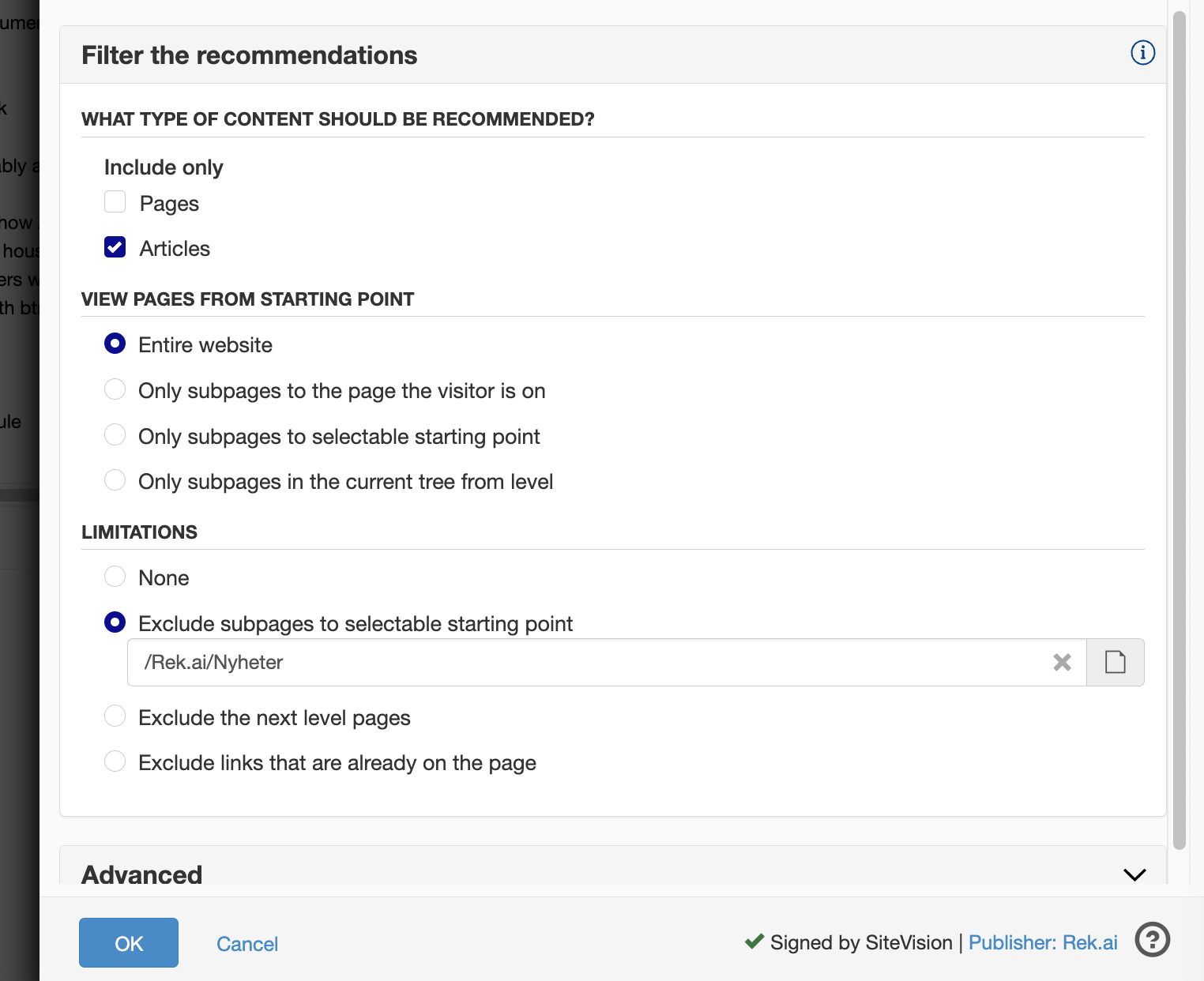
Related
In sections where the objective is to motivate readers to explore your content following the textual material, our preference is to exclusively display webpages. Consequently, we select "Pages" in the "Include only" setting to ensure this specificity.
In order not to include section pages in the recommendations, we can choose to only include pages from level 2 in the page structure.