Features
- Displays suggestions to end-users as they type
- Shows top suggestion as a hint (i.e. background text)
Installation
The rekai_autocomplete.js library must be included after rek.ai base script.
<script src="https://static.rekai.se/addon/v3/rekai_autocomplete.min.js"></script>Usage
Step 1
Include rekai_autocomplete.min.js
Step 2
Initialize the auto-completion calling the rekai_autocomplete function
<input type="text" id="search-input" placeholder="Search unicorns..." />
<script src="https://static.rekai.se/addon/v3/rekai_autocomplete.min.js"></script>
<script>
// Add the id from the search field in the variable below, replace id with #.
// If your search field does not have an id but a class instead,
// then replace #search-input with .searchinput
__rekai.ready(function() {
var rekAutocomplete = rekai_autocomplete('#searchform-input')
.on('rekai_autocomplete:selected', function (event, suggestion, dataset) {
window.location = suggestion.url;
});
});
</script>
Jump to the page when a user selects a suggestion
User rek.ai parameters
All parameters that can be added to a div can be added to the autocomplete by using a "params" option.
Only use autocomplete on news
<script>
__rekai.ready(function() {
var rekAutocomplete = rekai_autocomplete('#search-input', {
params: {
subtree: '/news'
}
});
});
</script>Get all metadata known for each page in the search result
This is useful if you want to show for example images or other metadata in the autocomplete.
<script>
__rekai.ready(function() {
var rekAutocomplete = rekai_autocomplete('#search-input', {
params: {
addcontent: true
}
});
});
</script>Include Questions and Answers
If your project is using Questions and Answers you can add them to the autocomplete.
<script>
__rekai.ready(function() {
var rekAutocomplete = rekai_autocomplete('#searchform input', {
debug: true,
params: {
entitytype: 'all'
}
}).on('rekai_autocomplete:selected', function (event, suggestion, dataset) {
window.location = suggestion.url;
});
});
</script>Return articles and Question and Answers
<script>
__rekai.ready(function() {
var rekAutocomplete = rekai_autocomplete('#search-input', {
params: {
entitytype: 'all'
}
}).on('rekai_autocomplete:selected', function (event, suggestion, dataset) {
window.location = suggestion.url;
});
});
</script>Global Options
When initializing an autocomplete, there are a number of global options you can configure.
-
baseUrl-stringthat overrides the default baseUrlhttps://predict.rek.ai/predict. Don't forget to includehttpsorhttp; -
projectid-stringornumberthat overrides the currently loaded projectid. -
cms-stringthat overriedes the cms set by static file. -
autoselect- Iftrue, the first rendered suggestion in the dropdown will automatically have thecursorclass, and pressing<ENTER>will select it. -
styled- Iffalse, the autocomplete will only include minimal css-styling for positioning. -
tabAutocomplete- Iftrue, pressing tab will select the first rendered suggestion in the dropdown. Defaults totrue. -
hint- Iftrue, the autocomplete will show a hint. Defaults tofalse. -
debug- Iftrue, the autocomplete will not close onblur. Defaults tofalse. -
clearOnSelected- Iftrue, the autocomplete will empty the search box when a suggestion is selected. This is useful if you want to use this as a way to input tags using theselectedevent. -
openOnFocus- Iftrue, the dropdown menu will open when the input is focused. Defaults tofalse. -
dropdownMenuContainer- If set with a DOM selector, it overrides the container of the dropdown menu. -
keyboardShortcuts- Array of shortcut that will focus the input. For example if you want to bindsand/you can specify:keyboardShortcuts: ['s', '/'] -
ariaLabel- An optional string that will populate thearia-labelattribute. -
minLength- The minimum character length needed before suggestions start getting rendered. Defaults to1. -
autoWidth- This option allow you to control the width of autocomplete wrapper. Whenfalsethe autocomplete wrapper will not have the width style attribute and you are be able to put your specific width property in your css to control the wrapper. Default value istrue. -
highlight- Iftrue, the query will be highlighted in the search hits. Defaults tofalse. -
params- optional object that can be used as data parameters for rekai prediction<div>
Examples of global options use
Highlight query word
<script>
__rekai.ready(function() {
var rekAutocomplete = rekai_autocomplete('#search-input', {
highlight: true
});
});
</script>Custom projectid
<script>
__rekai.ready(function() {
var rekAutocomplete = rekai_autocomplete('#search-input', {
params: {
projectid: 111111
}
});
});
</script>Debug mode
<script>
__rekai.ready(function() {
var rekAutocomplete = rekai_autocomplete('#search-input', {
debug: true
});
});
</script>Only swedish pages
<script>
__rekai.ready(function() {
var rekAutocomplete = rekai_autocomplete('#search-input', {
params: {
allowedlangs: 'se'
}
});
});
</script>Events
The autocomplete component triggers the following custom events.
-
rekai_autocomplete:opened- Triggered when the dropdown menu of the autocomplete is opened. -
rekai_autocomplete:shown- Triggered when the dropdown menu of the autocomplete is shown (opened and non-empty). -
rekai_autocomplete:empty- Triggered when all datasets are empty. -
rekai_autocomplete:closed- Triggered when the dropdown menu of the autocomplete is closed. -
rekai_autocomplete:updated- Triggered when a dataset is rendered. -
rekai_autocomplete:cursorchanged- Triggered when the dropdown menu cursor is moved to a different suggestion. The event handler will be invoked with 3 arguments: the jQuery event object, the suggestion object, and the name of the dataset the suggestion belongs to. -
rekai_autocomplete:selected- Triggered when a suggestion from the dropdown menu is selected. The event handler will be invoked with the following arguments: the jQuery event object, the suggestion object, the name of the dataset the suggestion belongs to and acontextobject. Thecontextcontains a.selectionMethodkey that can be eitherclick,enterKey,tabKeyorblur, depending how the suggestion was selected. -
rekai_autocomplete:cursorremoved- Triggered when the cursor leaves the selections or its current index is lower than 0 -
rekai_autocomplete:autocompleted- Triggered when the query is autocompleted. Autocompleted means the query was changed to the hint. The event handler will be invoked with 3 arguments: the jQuery event object, the suggestion object, and the name of the dataset the suggestion belongs to. -
rekai_autocomplete:redrawn- Triggered whenappendTois used and the wrapper is resized/repositionned.
All custom events are triggered on the element initialized as the autocomplete.
Examples of events use
Go to the hit url directly on select
<script>
__rekai.ready(function() {
var rekAutocomplete = rekai_autocomplete('#search-input')
.on('rekai_autocomplete:selected', function(event, suggestion, dataset) {
window.location = suggestion.url;
});
});
</script>Go to the hit url directly on select and open external links in a new browser tab
<script>
__rekai.ready(function() {
var rekAutocomplete = rekai_autocomplete('#search-input')
.on('rekai_autocomplete:selected', function(event, suggestion, dataset) {
if (suggestion.url.indexOf('http') > -1) {
window.open(suggestion.url,'_blank');
} else {
window.location = suggestion.url;
}
});
});
</script>Add highlight and go to target
When adding to features to the init make sure they are added at the correct place.
<script>
__rekai.ready(function() {
var rekAutocomplete = rekai_autocomplete('#search-input',
{
highlight: true
}
).on('rekai_autocomplete:selected', function(event, suggestion, dataset) {
window.location = suggestion.url;
});
});
</script>Go to the search page with a query
<script>
__rekai.ready(function() {
var rekAutocomplete = rekai_autocomplete('#search-input')
.on('rekai_autocomplete:selected', function(event, suggestion, dataset) {
window.location = '/searchresults?query=' + encodeURIComponent(suggestion.title);
});
});
</script>Add one last selection to autocomplete
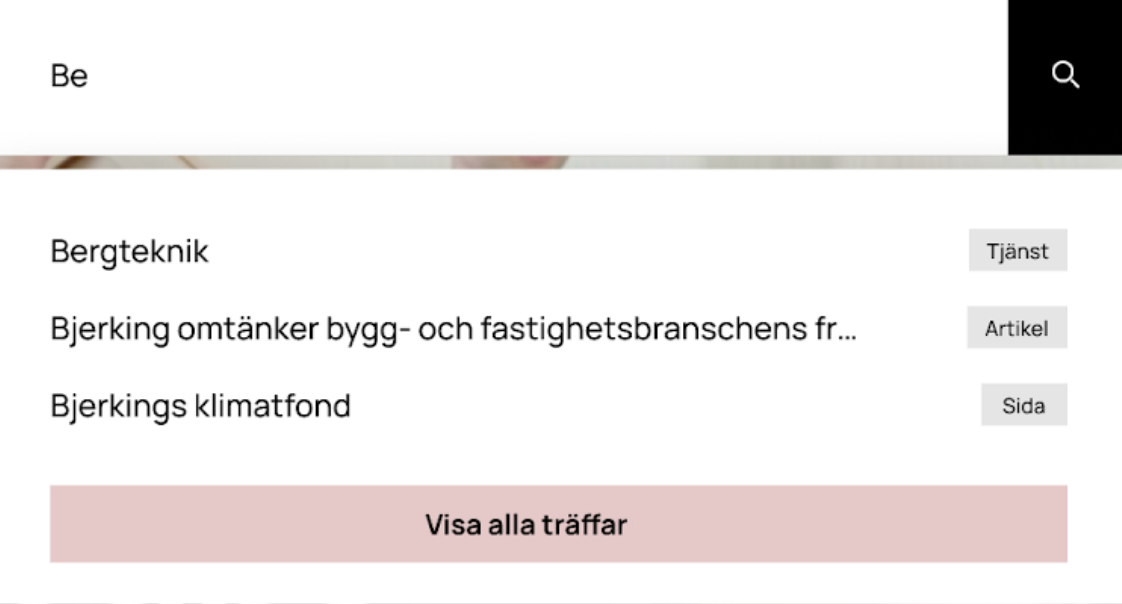
Since not all pages are included in our index, and that there is a selection, it may be good to add a link that clarifies that there are more search hits.
<script>
__rekai.ready(function() {
// START HTML AUTOCOMPLETE
var rekAutocomplete = rekai_autocomplete('input[name="search"]', {
debug: true,
params: {
}
},
[{
templates: {
footer: function (options) {
if (!options.isEmpty) { // Remove this if you always want the footer to be displayed
// Check so the path to the searchpage is correct
return '<div class="rekai-suggestion-footer"><a href="/search?q=' + options.query + '" class="rekai-view-searches">Show all hits</a></div>'
}
}
}
}]
).on('rekai_autocomplete:selected', function (event, suggestion, dataset) {
window.location = suggestion.url;
});
});
</script>API
var search = rekai_autocomplete(containerSelector, globalOptions, datasets);Example:
var search = rekai_autocomplete('#search', { debug: true });
search.autocomplete.open();
search.autocomplete.close();
search.autocomplete.getVal();
search.autocomplete.setVal('Hey Jude');
search.autocomplete.destroy();Custom calls & custom templates
Small example where we want to add an icon to external links to the "support website.
var rekAutocomplete = rekai_autocomplete(searchSelector,
{
debug: true
},
[{
templates: {
suggestion: function (suggestion) {
// Is called for each suggestion row
// If link to exteral supportsite add icon
var supportIcon = '';
if(suggestion.url.indexOf('kundforum') > -1) {
supportIcon = '<img style="width: 13px; height: 13px; margin-right: 7px;" src="https://cdn-icons-png.flaticon.com/512/69/69890.png"/>';
}
return '<div class="rekai-suggestion-item">' + supportIcon + suggestion.title + '</div>';
}
}
}]).on('rekai_autocomplete:selected', function(event, suggestion, dataset) {
if (suggestion.url.indexOf('http') > -1) {
window.open(suggestion.url,'_blank');
} else {
window.location = suggestion.url;
}
});Full example:
var search = rekai_autocomplete('#search', {}, [{
source: function(query, callback) {
var url = "https://predict.rek.ai/predict?addcontent=true&mb=1&vt=1&v30=1&dlv=30&ubl=sv&pl=sv&p=10011002&srek=cc1bdb34&rt=flat&keywords=true&term=" + encodeURIComponent(query);
rekai_autocomplete.getJSON(url, function(response) {
callback(response.slice(0,10));
});
},
templates: {
header: function (options) {
// options: { query: string, isEmpty: boolean }
// is called once, before suggestions are rendered
return options.isEmpty ? '<div class="rekai-suggestion-header">Header: empty</div>' : '<div class="rekai-suggestion-header">Header</div>';
},
body: function (suggestions) {
// suggestions: Array<suggestion>
// is called when suggestions are rendered.
var totalSuggestions = suggestions.length;
var halfwayMark = Math.ceil(totalSuggestions / 2);
var bodyTemplate = [ // Array<{id: string, classes: string, suggestions: Array<suggestion>, titleHtml: string}>
{
id: 'my-div-id-1', // optional (defaults to 'suggestions-group-#')
classes: 'suggestions-group-1', // optional (defaults to 'suggestions-group suggestions-group-#')
suggestions: suggestions.slice(0, halfwayMark),
titleHtml: '<h2>Suggestions title 1</h2>', // optional
},
{
id: 'my-div-id-2',
classes: 'suggestions-group-2',
suggestions: suggestions.slice(halfwayMark, totalSuggestions),
titleHtml: '<h2>Suggestions title 2</h2>',
}
]
return bodyTemplate
},
suggestion: function (suggestion) {
// is called for each suggestion row
return '<div class="rekai-suggestion-item">' + suggestion.title + '</div>';
},
footer: function (options) {
// options: { query: string, isEmpty: boolean }
// is called once, after suggestions are rendered
return '<div class="rekai-suggestion-footer">Footer</div>';
},
empty: function (options) {
// options: { query: string, isEmpty: boolean }
// is called once, when no suggestions are available
return '<div class="rekai-suggestion-empty">Empty</div>';
}
}
}]);HTML structure
To customize the dropdown generated by the autocomplete feature with your own CSS, you can target its specific classes:
<span class="rekai-dropdown-menu rekai-with-1" role="listbox" id="rekai-autocomplete-listbox-0" style="position: absolute; top: 100%; z-index: 100; left: 0px; right: auto; display: block;">
<div class="rekai-dataset-1">
<span class="rekai-suggestions" style="display: block;">
<div class="rekai-suggestion" role="option" id="option-74260288">
<p style="white-space: normal;">Page 1</p>
</div>
<div class="rekai-suggestion" role="option" id="option-50811728">
<p style="white-space: normal;">Page 2</p>
</div>
</span>
</div>
</span>Check access for autocomplete
If you have a function checking access you can use the same function.
<script>
__rekai.ready(function() {
var rekAutocomplete = rekai_autocomplete('#search-input', {
verifyurl: '/2.219e24b4172a2493ff21/12.24639b92184b91ba68116d.json'
});
});
</script>Divide questions with a header
Check out this example of how to add a header before the questions in the autocomplete.
Credit
This library has originally been forked from Twitter's typeahead.js (opens in a new tab) library.
